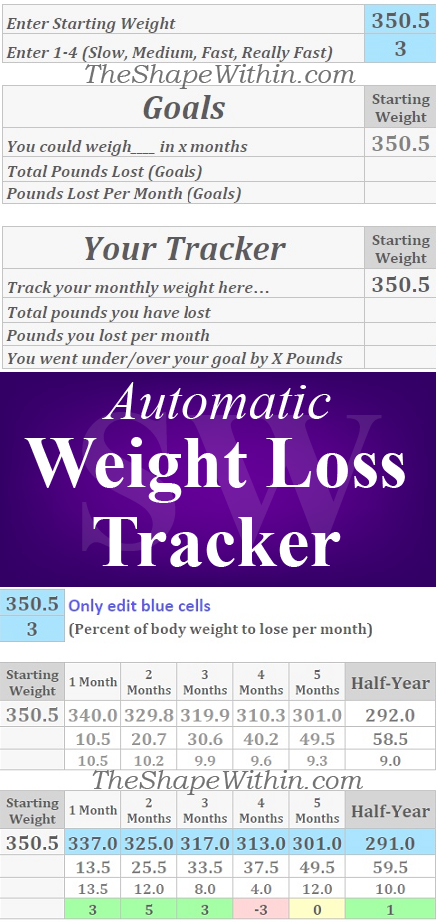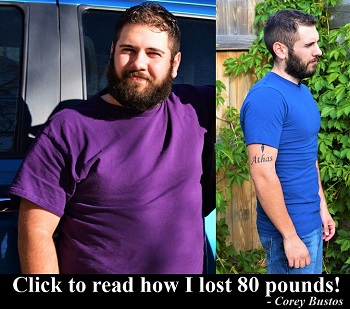Simply fill in the blue squares and let the tracker do the rest!
This very popular tracker has now been updated!
You can now calculate goals, track your daily weight, and monthly weight… all in the same tracker. Now you will also be able to easily view your current amount of lost weight, and you can also see your progress in the newly added line charts, which will inspire you to keep pushing forward!
Also, the weight loss tracker now allows you to specify a starting date, so that your timeline will be specific to you and your goals.
Below are instructions on how to use the tracker. But if you simply want to get your updated copy right now…
Click here to create your copy of the weight loss tracker
If you want, check out my weightlifting tracker as well, at SpreadsheetClass.com.
![]()
If you are using a desktop computer, the link above will take you to a page that directly prompts you to make a copy the Google spreadsheet tracker. If you are on mobile, the link will take you to the view-only version of the tracker, and you will have to then create a copy of the file so that you can edit it.
Cells that are not blue have been locked for your convenience, so that the automatic parts of the tracker stay intact throughout your journey!
Daily weight tracker
This tracker will allow you to track your daily weight for up to 3 months!
Simply enter your star weight, your goal weight, and the start date, and then you can simply fill in your daily weights.
The daily tracker will also show you the average of your weight for the past 7 days, so that you will be able to see that you are still making consistent progress even if you have a couple of days where you weighed a bit more than expected.
Fluctuations are normal when you are weighing yourself often, and so the average weight will help to show you overall consistent progress.
![]()
The great thing is that you don’t have to weigh yourself every single day, unless you want to. If you enter your weight every day, your chart will look like the image directly above. If you enter your weight every week, your chart will look more like the one shown in the image at the top of this page.
Note: If you enter your weight once per week or less, your “Average of last 7 days” will always be the same as the weights that you enter. The averaging will be more useful for those who enter their weights every day.
Monthly weight tracker
You can also use this tracker to track your monthly weight, and to set/calculate your goals for up to 1 year!
The calculator / goal setting portion works by taking your current weight, and calculating how much you would weigh in the following months if you lost a given percent of your body weight each month.
![]()
Using percentage of body weight for calculations is a great way to set goals, because the math naturally takes into account the fact that when you weigh more, you are able to lose more.
The weight loss tracker will automatically calculate your goals for up to one year from your starting point, so that you can see your detailed goals on a monthly basis, and how long it will reasonably take to reach your target weight.
As you enter your monthly weights, you can view how much weight you have lost in total, how much you lost each month, and how far ahead/behind you are from your goal.
Just like the daily tracker, you can also view your progress on a chart by scrolling down on the monthly tracking tab.
Monthly weight tracker instructions:
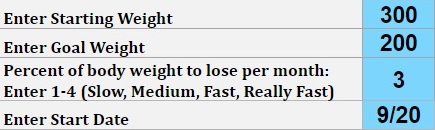
1) Enter your current weight: Enter the weight that you are starting at in the blue square at the top of your tracker, and it will automatically populate into the other “starting weight” cells/fields.
2) Enter your goal weight: Enter the weight that you want to reach.
3) Choose your goal weight loss speed: (Any number between 1 and 4)
This represents the percentage of body weight that you want to lose each month. Based off of this number and the starting weight that you entered, the tracker will automatically calculate your monthly goals for you.
Speed 1 is very slow. This speed is mostly to show how much can be accomplished even at a very slow pace, given consistency.
Speed 2 is a moderate speed, for those who are either exercising or dieting but not both, are taking things a bit slower, or don’t have a lot of weight to lose in the first place.
Speed 3 is fast, and only for those who are exercising and dieting. This only applies to major weight loss and not stubborn belly fat phases.
Speed 4 is very fast, and only applies to those who are very obese, and are both exercising and dieting consistently. Do not choose 4 unless you know this applies to you, or you may find it hard to meet your goals.
(If needed, you can also choose decimal numbers for the speed setting, like 2.5 or 3.2)
4) Enter your start date for your journey: Enter the date for the beginning of your weight loss journey. After entering this, the names of each month will appear.
5) Record your monthly weight: In the BLUE squares on the bottom portion of the tracker, record how much you weigh each month.

The rest of the information will calculate automatically!
Get your copy
Getting your copy is easier on desktop, but once you have your copy this DOES work on mobile! When you are on a desktop computer, your screen should prompt you to make a copy of the Google Sheet automatically.
If you are using mobile to click this link, you will be taken to the view-only version of the tracker. You will then need to make your own editable copy of the tracker from Google Sheets, or from Google Drive.
Click here to create your copy
![]()